Purchase order history
To view your purchase orders, within the Sales and Purchases tab, click on Purchase Orders
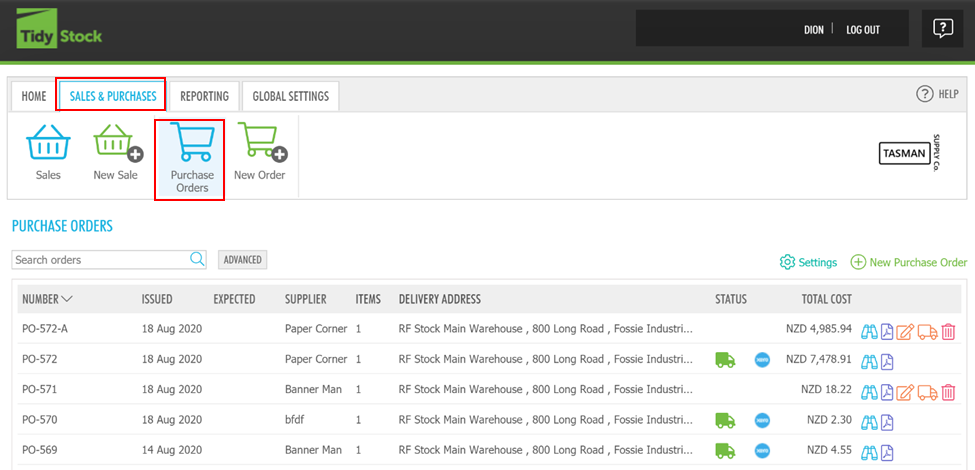 Here you can see the Purchase Order History which displays the issued Purchase Orders.
Here you can see the Purchase Order History which displays the issued Purchase Orders.
When the Purchase Order is still a Draft, you can:
- Edit the purchase order
- Mark the items as received
- Delete a purchase order
When the Purchase Order is Received, you can:
- Download or email the Purchase Order, or just simply view the order.
The following information is available:
| Field | Description |
|---|---|
| Filtering | You can filter the order of how the Purchase Orders are displayed by number, issues, expected, supplier, status or total cost. simply click on the text. |
| Number | Your company's Order Number for this Purchase Order. |
| Issued | The date the invoice was issued. |
| Expected | Expected delivery date |
| Supplier | The Supplier from which the goods were requested. |
| Items | The number of items. |
| Delivery address | The delivery address for the items. |
| Status | Order Received  or Exported to Xero as a Payable Invoice or Exported to Xero as a Payable Invoice  |
| Total Cost | Total Cost of the Purchase Order |
 |
Download a PDF version of the Purchase Order. |
 |
View the Purchase Order |
 |
If the items have not yet been received, you can edit the Purchase Order using the edit icon as described in Purchase Edit a purchase order |
 |
Receive items against the order. See Purchase Receive a purchase order and Purchase Split a purchase order |
 |
Delete the Purchase Order. Can only be done before Receiving the Purchase Order. |